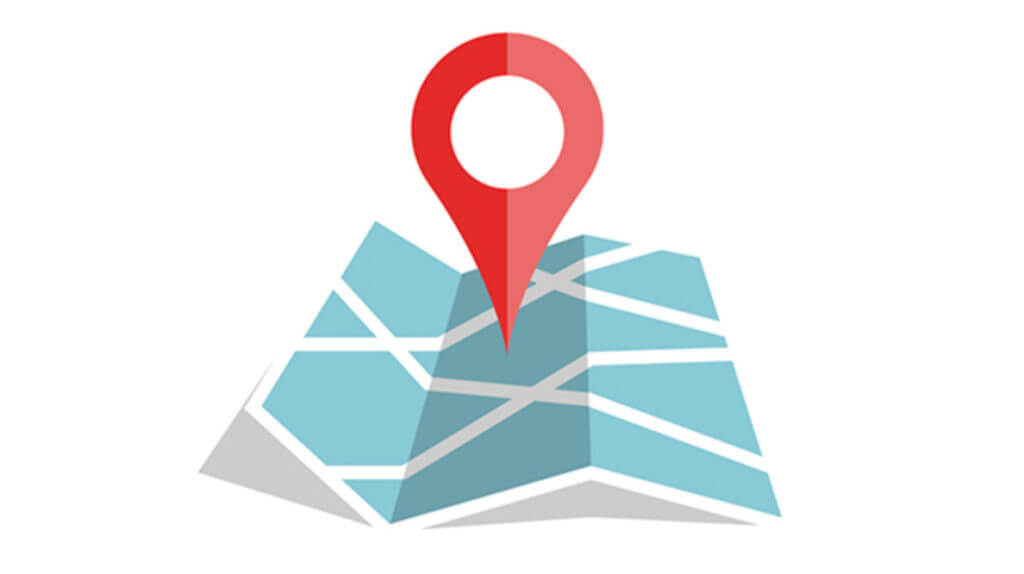
When you save a Word file, it has the extension “.doc” or “.docx,” and an Excel file has “.xls” or “.xlsx.” Similarly, a GPX file is a GPS data file saved in the GPS Exchange format. GPX files can save, send, and upload routes usable by many GPS programs or devices.
You don’t have a GPS device for outdoor activities and consider buying one? Check out our guide to choose an outdoor GPS device that fit’s you:
Table of Contents:
- What is a GPX File?
- What Data Does a GPX File Contain?
- How do I Open a GPX File
- Popular Uses of GPX Files
- How to Create a GPX File
- Best Tools and Applications for GPX Files
- Tips for Managing GPX Files
- Troubleshooting Common GPX File Issues
- Frequently Asked Questions
- Conclusion
What is a GPX File?
A GPX file contains longitude and latitude location data, including waypoints, routes, and tracks. These files are sometimes zipped, requiring you to unzip them before use. When you download a GPX file from our website, you’ll first need to unzip it.
GPX stands for GPS Exchange Format, which is an XML schema designed for transferring GPS data between applications. This format allows users to exchange GPS data, including waypoints, routes, and tracks, with ease. The GPX format is widely supported by various GPS devices and software, making it a standard choice for outdoor enthusiasts and professionals.
ALSO READ: Best Garmin GPS for hikers – Top 5 comparison
What Data Does a GPX File Contain?
GPX files allow you to exchange GPS location data, including maps, routes, and geocaching information, between devices or with friends. Fitness devices and applications, such as Garmin Connect, commonly use GPX files to import and export running, hiking, biking, and skiing routes.
Types of Data in a GPX File:
- Waypoint: GPS coordinates of a point, the smallest data piece.
- Track: A list of points describing a path.
- Route: A list of track points, or waypoints, leading to a destination.
Mapping and outdoor applications combine these data sets in a GPX file to create maps and routes.
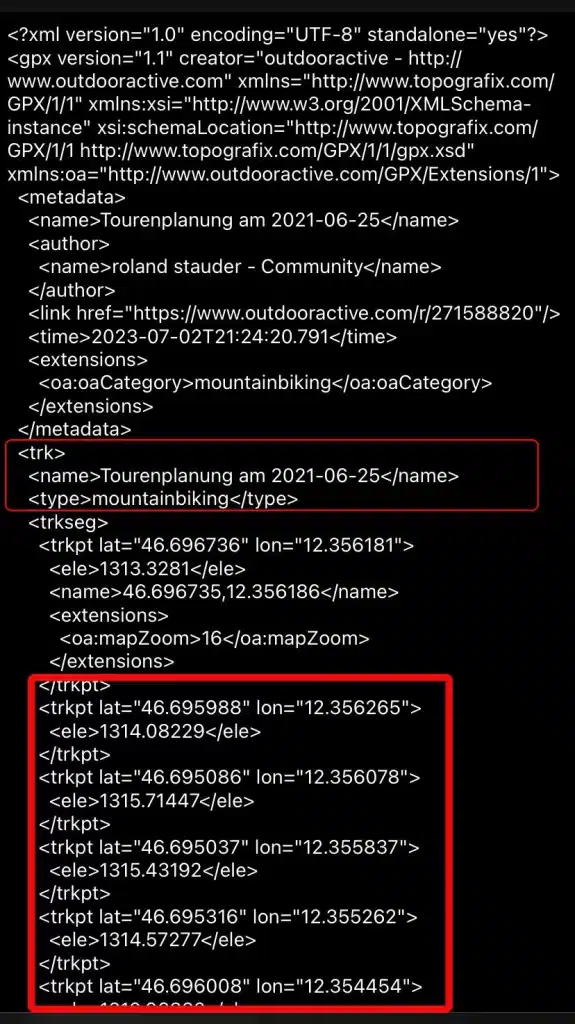
Waypoints represent specific points of interest, such as a trailhead or a campsite. Tracks are used to represent a path or journey, recording the exact route taken. Routes are similar to tracks but are typically created before a journey, outlining the planned path with specific waypoints along the way.
How do I open a GPX file?
On Desktop:
Several applications can open GPX files and view routes. The easiest way is by uploading it to the free web version of Google Maps:
- Open Google Maps and sign in.
- Select “Your places” from the menu.
- Choose “Maps” → “Create map.”
- In the new window, select “Import” and upload your GPX file.
Other desktop applications to open GPX files include Google Earth Pro, Garmin BaseCamp, and Fatmap.
Step-by-Step Guide for Google Maps:
- Open Google Maps: Sign in to your Google account.
- Access Your Places: Click on the menu icon and select “Your places.”
- Create a Map: Go to the “Maps” tab and click on “Create map.”
- Import the GPX File: Click the “Import” button and upload your GPX file.
- View the Map: The map data from your GPX file will appear in Google Maps.
Alternative Desktop Applications:
- Google Earth Pro: Cross-platform software that provides a 3D view of the earth and supports GPX file import.
- Garmin BaseCamp: Free software for Windows and Mac, designed for managing Garmin devices and GPX files.
- Fatmap: Free and paid software for Windows and Mac, offering detailed 3D maps for outdoor activities.
On Mobile Phone:
To open a GPX file on your mobile phone (Android or iOS), download an app first. Some recommended apps include:
- Fatmap: 3D maps ideal for hiking, skiing, and biking.
- RunGo: Turn-by-turn voice directions.
- ARA GPXViewer: Free with a paid version removing ads.
- BikeGPX: Alerts when you’re off-route.
- Strava: Access routes by favoriting them.
Step-by-Step Guide for Using GPX Files on Mobile:
- Download an App: Choose and download an app that supports GPX files.
- Open the App: Launch the app and sign in if necessary.
- Import the GPX File: Use the app’s import function to load your GPX file.
- View and Navigate: Follow the app’s instructions to view and navigate the route.
On a GPS Device:

Outdoor sports enthusiasts often use sports watches with GPS features or dedicated outdoor GPS devices like those from Garmin. To use a GPX file on a Garmin device:
- Upload the GPX file to Garmin Connect.
- Save it and send it to your GPS device for navigation.
Step-by-Step Guide for Garmin Devices:
- Upload to Garmin Connect: Sign in to Garmin Connect and upload your GPX file.
- Send to Device: Once uploaded, send the file to your GPS device.
- Use for Navigation: Use the route for navigation during your outdoor adventures.
Looking for new GPX adventures? Explore our free mountain bike, ski, and hike routes!
Check out our guide to choose an outdoor GPS device that fit’s you:
Popular Uses of GPX Files
GPX files are versatile and can be used for a variety of activities, including:
- Hiking and Trekking: Plan and share hiking routes, track your progress, and ensure you stay on the right path.
- Cycling: Share cycling routes with friends, join group rides, and find new trails.
- Running: Plan running routes, track your performance, and explore new paths.
- Geocaching: Find and share geocaches with the community, using GPX files to navigate to hidden treasures.
- Travel and Exploration: Plan road trips, navigate through unfamiliar areas, and share your travel experiences with others.

How to Create a GPX File
Creating a GPX file can be done using various tools and applications. Here’s a step-by-step guide using Garmin BaseCamp:
- Download and Install Garmin BaseCamp: Available for free on Windows and Mac.
- Create a New Route: Open BaseCamp and select “File” > “New” > “Route.”
- Add Waypoints: Click on the map to add waypoints along your desired route.
- Save the Route: Once your route is complete, select “File” > “Save As” and choose the GPX format.
Using Online Tools:
Several online tools allow you to create GPX files without installing software. Websites like GPX Editor and GPS Visualizer provide easy-to-use interfaces for creating and editing GPX files.
Creating GPX Files with Strava:
- Plan a Route: Use Strava’s route planner to map out your run, bike ride, or hike.
- Export to GPX: Once your route is planned, export it as a GPX file.
Best Tools and Applications for GPX Files
To get the most out of GPX files, consider using these popular tools and applications:
- Garmin BaseCamp: Ideal for managing and creating GPX files, especially if you use Garmin devices.
- Google Earth Pro: Provides a detailed 3D view of your routes and allows for easy GPX file import.
- Strava: Popular among runners and cyclists for planning and sharing routes.
- Fatmap: Offers detailed 3D maps for outdoor activities, including hiking and skiing.
- RunGo: Provides turn-by-turn voice directions for running routes.
- BikeGPX: Alerts you when you’re off-route, ideal for cycling.
Tips for Managing GPX Files
- Organize Your Files: Keep your GPX files organized by activity, date, or location to easily find and use them later.
- Backup Regularly: Store copies of your GPX files in multiple locations, such as cloud storage and external drives.
- Update Routes: Regularly update your routes to reflect new trails, changes in terrain, or personal preferences.
- Share with Friends: Share your favorite routes with friends and the community to help others discover new adventures.
Troubleshooting Common GPX File Issues
Problem: GPX File Won’t Import
- Solution: Ensure the file is not corrupted and is in the correct format. Try using a different application to open the file.
Problem: Incorrect Route Display
- Solution: Check for errors in the GPX file, such as incorrect waypoints or missing data. Use a GPX editor to correct the issues.
Problem: GPX File Not Recognized by Device
- Solution: Ensure your device supports the GPX format. Update the device’s firmware if necessary.
Frequently Asked Questions
Q: What is a GPX file used for?
A: GPX files are used for sharing GPS data, including waypoints, routes, and tracks, between devices and applications.
Q: How do I open a GPX file on my phone?
A: Use apps like Fatmap, RunGo, ARA GPXViewer, BikeGPX, or Strava to open and view GPX files on your phone.
Q: Can I create a GPX file from Google Maps?
A: While Google Maps doesn’t directly create GPX files, you can plan a route and use third-party tools to convert the route to a GPX file.
Q: How do I transfer a GPX file to my Garmin device?
A: Upload the GPX file to Garmin Connect, save it, and send it to your Garmin device for navigation.
Q: Are GPX files compatible with all GPS devices?
A: Most GPS devices support GPX files, but it’s always best to check your device’s specifications for compatibility.
Q: What is a GPX file?
A: A GPX file is a GPS data file saved in the GPS Exchange format, containing longitude and latitude location data, including waypoints, routes, and tracks.
Q: How do I open a GPX file?
A: You can open a GPX file using various applications such as Google Maps, Google Earth Pro, Garmin BaseCamp, and several mobile apps.
Q: Can I open GPX in Google Maps?
A: Yes, you can upload a GPX file to Google Maps by creating a new map and importing the file.
Q: What program reads a GPX file?
A: Programs that can read GPX files include Google Earth Pro, Garmin BaseCamp, Fatmap, and various mobile apps like Strava and RunGo.
Q: What is the free app to open GPX files?
A: Free apps to open GPX files include Fatmap, RunGo, ARA GPXViewer, BikeGPX, and Strava.
Q: Can I load GPX files to my iPhone?
A: Yes, you can load GPX files to your iPhone using apps like Strava, ARA GPXViewer, and RunGo.
Q: What iPhone app opens GPX?
A: iPhone apps that open GPX files include Fatmap, RunGo, ARA GPXViewer, BikeGPX, and Strava.
Q: How do I view a GPX file on my phone?
A: Download an app that supports GPX files, such as Fatmap, RunGo, ARA GPXViewer, BikeGPX, or Strava, and use the import function to load and view the file.
Q: What is the best app to import GPX?
A: The best app depends on your needs, but popular choices include Strava for fitness tracking, Fatmap for 3D maps, and RunGo for voice-guided navigation.
Conclusion
GPX files are an essential tool for anyone using GPS technology, whether for hiking, cycling, running, or geocaching. Understanding how to use, create, and manage GPX files can enhance your outdoor adventures and ensure you always have the best routes at your fingertips. Explore the various tools and applications available, and start planning your next adventure with confidence!
Looking for new GPX adventures? Explore our free mountain bike, ski, and hike routes!
